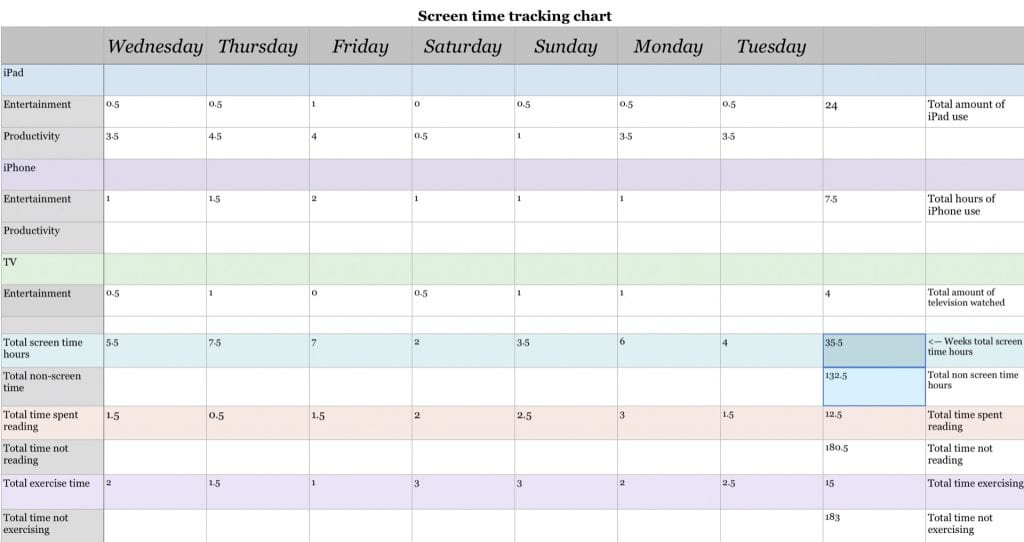Fractions of your time
Driving question
For this project we learned about fractions and percentages. The project’s driving question was “What fraction of your time is screen time in an average day?”. So during this project we kept track of how many hours we spent on our screens and we would write down our total hours every day. I also decided to track how much I read and how much I exercise.
My daily screen average was: 5.07 hours per day
iPad: 3.42
Phone: 1.07
Tv: 0.57
Exercise: 2.14
Reading: 1.78
~5/24 hours per day is spent on screens
~2/24 hours spent exercising
~2/24 hours reading

A little bit less then a quarter of my day is spent on screens and 2.92% of that time is spent on productivity, 2.14% is spent on entertainment.

Curricular Competencies
1. Applying and Innovating: I showed this skill by working efficiently and getting my work done on time. I also checked that my work had met the criteria before handing it in. I applied the skill of adding fractions to calculate my screen time. I was innovative because I tracked two additional daily habits.
2. Understanding and solving: I showed this skill by understanding the steps of how to add and subtract fractions. I solved the equation to finding my average screen time in the final project.
3. Communicating and Representing: my oral presentation to the class showed my communication skills. I also asked questions when I needed help and helped my classmates when they needed help. I represented work my using graphs and pie charts.

Evidence of your learning
Here are some examples of evidence of my learning: stepping stones, learning how to make charts using numbers, textbook work, how to do fractions, quizzes and my oral presentation. I really enjoyed learning how to make the graphs and pie charts in Numbers. I learned how to programme it to total up my hours and find my average of screen time hours.